The Internet is the fastest and easiest way to get all types of information and multimedia, but if you are stuck with slow download speeds, you are not getting the most out of the Internet. A fast computer will help a little, but there are several ways to increase your download speed without upgrading your computer. Read on to learn how to increase your download speed
.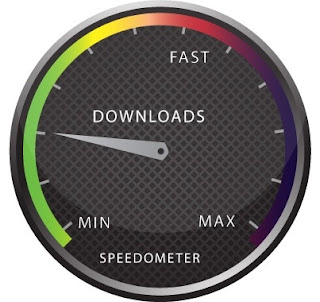
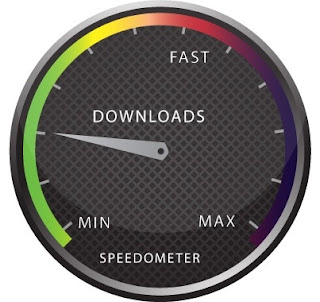
Instructions
- 1.Check with your Internet service provider about Internet connection options. The speed of your Internet connection is the most significant variable to your download speed. If you have dial-up Internet access, consider upgrading to a Direct Service Line (DSL) or a cable connection. Even if you already have cable, your Internet service provider may have faster cable services available.
2.Understand a fast connection. Connection speed is measured by the amount of data that can be transferred per second, usually kilobits per second (Kbps) or megabits per second (Mbps). There are 1024 kilobits in one megabit. Most dial-up connections are 56 Kbps, while cable can be as fast as 20 Mbps. When you contact your Internet service provider, they should be able to tell you the speed of their connections.
3.Close any open programs you do no need when downloading. This will free up your computer's resources to better handle the data transfer. If possible, have your computer download the files you need while you are away from the computer.
4.Prioritize your downloads. Download only the files you really want first and start other downloads later. The more files you download simultaneously, the slower the files download.
5.Try downloads at different times of the day. The more people who are downloading the same file, the slower the file downloads for everyone. If you are experiencing a slow download, try it at a different time of day when fewer people might be trying to download the same file.
- Softwares
- 1.Install Download Accelerator. Download Accelerator is a program that optimizes your computer's download capabilities. It not only increases the speed of your downloads, it helps you manage them. When you begin downloading a file, Download Accelerator saves the file so that you can resume downloading it later if necessary. To get Download Accelerator, go to the Download website, search for Download Accelerator, click "Download Now" and follow the directions.2.If you are using IDM then try IDM OPTIMIZER to increase your download speeddownload:IDM OPTIMIZER3.Free Download Manager (FDM) is another powerful tool which allows you to manage your downloads. Opposed to the other softwares FDM is completely free and a Open Source software. So every version of FDM has the same features and you do not have to buy the softwares to unlock advanced features.download: Free Download Manager
4.Download Accelerator Plus (DAP) is one of my favorite softwares and is one of the best download managers I have ever used. DAP allows you to easily manage your downloads, resume them, pause them and also segregate them into different folders based on the file you are downloading.
download: Download Accelerator PlusTrick
In Windows XP there is some amount of internet bandwidth reserved | hidden itself by Windows. So today I am telling you that hidden trick | tweak available in Windows XP (SP2 & above) to increase your internet speed | bandwidth by 20%. Actually, this 20% of Internet Bandwidth is reserved by Windows to perform Windows Update & such other tasks. Since, Windows is not always required to be updated, you can enjoy this reserve Internet Bandwidth for your System for faster internet.
- Click on Start Button >>> Run >>> Type in there "GPEDIT.MSC" [do not include quote(" ") there] >>> HIT "ENTER" Key.
- Doing this opens a Window Titled "Group Policy".
- This Window contains a Tree View like structure in theLeft Pane.
- On that Tree Structure Click on: Local Computer Policy >>> Computer Configuration >>> Administrative Template >>> Network >>> QOS Packet Scheduler.
- You can now see "Limit Reservable Bandwidth" appeared in the Right Pane of the Window.
- Now, Double Click on the "Limit Reservable Bandwidth", this will Open a Pop-Up window (which may say it that "Limit Reservable Bandwidth" is not configured but do not worry and proceed).
- Now, Click on Enabled and type 0 [i.e. fill in ZERO] in theBandwidth limit (%) Box.
- Finally, Click on Apply >>> OK.
- Done, you can now easily observe it that your internet speed is increased by 20%.
- Click on Start Button >>> Run >>> Type in there "GPEDIT.MSC" [do not include quote(" ") there] >>> HIT "ENTER" Key.




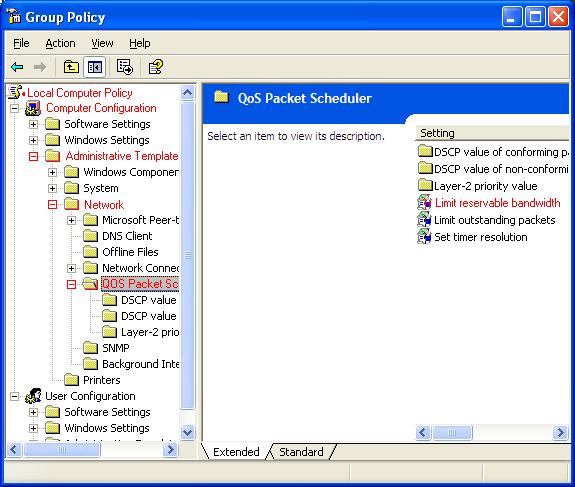




Thanks for giving information.It's very useful tips for me.Now my download speed is increased than before.I checked my new download speed using Scanmyspeed.com I got good results.
ReplyDelete